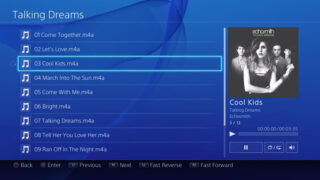
Sony Computer Entertainment has released a general overview walkthrough video of PlayStation 4 system software update 2.00.
The video showcases:
- USB Music Player – Simply insert a USB memory stick with audio files and the USB Music Player icon will appear. Once selected, you’ll see folders with your music.
- Themes – Update 2.00 brings default themes that change the background color, as well as additional themes that can be downloaded from the PlayStation Store.
- New Voice Commands – New voice commands have been added, which can be used via the PlayStation Camera or compatible headset.
- Pause and Resume Downloads – Downloads can now be paused in resumed in the Notifications section’s Downloads menu.
- Redesigned Party and Invitation Screens – In the main screen, the function menu is now on the right-hand side. Text labels have been added and the Invitation screen looks cleaner overall.
- Share to YouTube – Previously, you could only export video clips to Facebook. Now, you can upload clips directly to YouTube. From the YouTube upload page, you can trim a clip, watch a preview, and post a link directly to Twitter or Facebook.
- New and Improved Live Broadcasting Features – In “Live from PlayStation,” you’ll see new icons on the sidebar, including Featured broadcasts from PlayStation and a Games List, which lets you find live streams from specific games. You also now have the option of following your favorite broadcasters and watching archived live streams. Other new features include the ability to add messages to your live stream that are displayed on the bottom of the live stream. There are also filters and other options for your picture-in-picture PlayStation Camera display.
Of course, the video doesn’t showcase every new feature of the update. Also coming is Share Play, an improved content area and Library, and an updated What’s New section.
PlayStation 4 system software update 2.00 will launch tomorrow, October 28.
Watch the overview clip below.